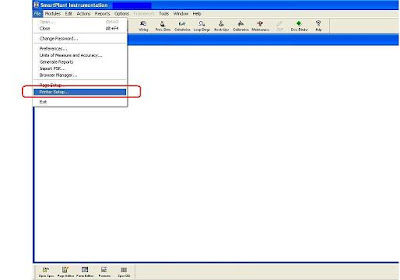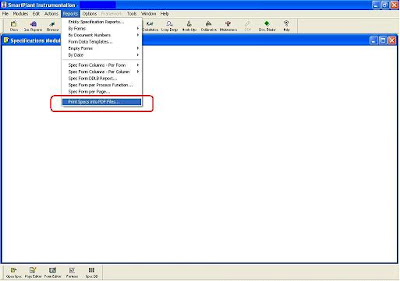Intools, currently also known as SmartPlant Instrumentation, is an instrument engineering database utilized in project starting from design, construction, up to plant operation. It can store instrument data such as its specification, process data, wiring detail from field to control system, hook-up detail including its bulk material, etc.
Intools is also able to calculate instrument which normally needs to be sized like control valve, pressure safety valve, orifice etc.
By using Intools during detailed design project, documentation such as instrument data sheet, instrument index, I/O list, junction box connection list, calculation report, hook-up drawing, loop drawing, etc. could be generated with less effort than by conventional way.
Intools is also well customized; user can add field as required in certain project phase such as procurement data (PO number, Requisition No, Item No), construction data (installed date, pre-commissioning date), etc. Also every template e.g. specification form, loop diagram drawing, hook-up drawing can be modified extremely since drawing template can be done in AUTOCAD.
The advantage of using Intools is more, for example:
- Duplicate tag is impossible
- Error related to inconsistency could be avoided
- Creating multiple documents in one go
Read More..

 Read More..
Read More..